by Christina Miller, @CLMillerbooks
Editing is hard, but Microsoft Word functions can make it easier. Here are some Word functions for authors to use as we edit.
Problem: My ms has both straight and curly quotation marks.
Solution: Home tab, Replace, type ^34 in the Find box. In the Replace box, type a quotation mark and click Replace All.
Problem: My ms has both straight and curly apostrophes.
Solution: Home tab, Replace, type ^39 in the Find box. In the Replace box, type an apostrophe and click Replace All.
Problem: I need to check for two spaces between words or after punctuation marks.
Solution: Home tab, Replace, make two spaces in the Find box. In the Replace box, type one space and click Replace All.
Problem: I need to insert an em-dash or replace two hyphens with an em-dash.
Solution: Ctrl + Alt + hyphen on keypad.
Problem: I need to insert an en-dash for a number sequence (such as John 3:5–8).
Solution: Ctrl + hyphen on keypad.
Problem: My ellipsis breaks at the end of a line, moving one or two dots to the next line.
Solution: Home tab, Replace, type ^s in the Find box to locate them. Type Ctrl + Shift + Space, then click Dot. Do this three times. Type Ctrl + Shift + Space to create the last space. CMOS recommends this nonbreaking ellipsis over Word’s ellipsis glyph.
Problem: I need small capitals for the word “Lord” or a Bible version: “Lord” (use a capital “L”) or “nkjv.”
Solution: Type the word in lowercase letters. Then Home tab, Font, dialogue box launcher (arrow in the right lower corner), small caps, OK. If you’ve already typed the word, select the word, then Home, Font, select Change Case (Aa), select lowercase, click the dialogue box launcher, small caps, OK.
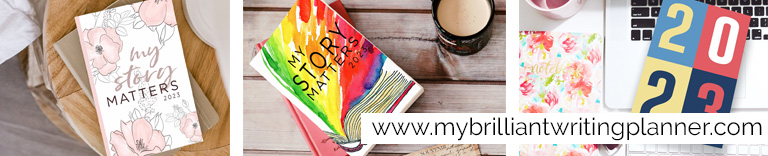
Problem: I don’t want my editor to know I stayed up all night making revisions in order to hit my deadline. (Please do not ask how many times I’ve used this hack …)
Solution: Remove the time-date stamp like this: Save the document. Go to File. Make sure INFO is selected. Check for Issues, Inspect Document, Document Properties and Personal Information, Inspect. Delete your identifying info. Click Close. This removes the time and date from tracked changes and balloons.
Problem: I need to create an easily updatable table of contents.
Solution: Use Styles to create your TOC. For novels, we can usually use one style for the introduction, chapter titles, and epilogue. Select the phrase “Chapter One” and click Heading One on the Home tab. To insert the TOC: References tab, click Table of Contents, Insert TOC, Show Levels. Click 1. If you’ve used two or more styles, click that number. Update by going to References and clicking Update Table.
Helpful Random Word Functions
- Bookmark the page where you stopped editing: Insert, Links, Bookmark, (name the bookmark without spaces), Add. To return to the bookmark page: Insert, Links, Bookmark, Go To. You can add multiple bookmarks per document.
- View two documents at once without using a second monitor: View, View Side by Side, (select the other document), OK. This function is helpful during revisions from your editor or critique partner.
- When viewing documents side by side, you can scroll up or down both documents at the same time: View, Synchronous Scrolling. Turn it off by clicking it again.
- Add unusually spelled words to Word’s dictionary. Right-click the word and choose Add to Dictionary.
- If you need a synonym, type the word, right click it, and click Synonyms. This function is limited, but it’ll often give you the word you need, and it’s faster than leaving Word and opening the online Power Thesaurus (my favorite).
- Customize the ribbon directly above the horizontal ruler by clicking the down arrow and checking the boxes you want to add to the ribbon. Click More Commands, click the action you want to add, and click Add to insert more commands. Now you can use these commands with one click.
- When proofreading, try using focus mode. It hides the task bar and makes the document look more like a book: View, Immersive, Focus. In older Word versions: View, Full Screen Reading. Exit by hitting Escape.
- Create left-leaning accent (à): Ctrl + ` then release and quickly type the letter.
Create right-leaning accent (á): Ctrl + ’ then release and quickly type the letter.
Create tilde: ñ: Control + shift + ~ then release and quickly type the letter.
- Move cursor one word to the left: Ctrl + left arrow key
- Move cursor one word to the right: Ctrl + right arrow key
- Move cursor up to the previous paragraph: Ctrl + up arrow key
- Move cursor down to next paragraph: Ctrl + down arrow key
- Move cursor to the beginning of the document: Ctrl + home (for some laptops, use Ctrl + Fn + home)
- Move cursor to the end of the document: Ctrl + end (for some laptops, use Ctrl + Fn + End)
- Move cursor to the location of the latest revision: Shift + F5
- Copyright mark: Alt + Control + C
- To make a checkmark in a box like this: ☑, choose Wingding 2 font and click Shift R
- To make a pretty scene-end symbol like this: 🙘🙘🙘, use Wingding 2 font and click lowercase F three times.
- To make a white heart like this: ♡, click ALT + 9825. I use it when editing and critiquing.
How about you? What are your favorite Word functions and tips? Feel free to share them in the comments.
Stunned to learn he has an adult son, widower Harrison Mitchell’s eager to track him down and build a relationship. But when he uproots his life and moves to Natchez, Mississippi, he’s hit with another surprise: his new boss, Anise Armstrong, is his son’s adoptive mother. Now he must win her trust to prove he deserves to be a father and grandfather … and possibly a husband.

Author Christina Miller’s idea of a perfect day involves a southern beach, a stack of books, and a glass of sweet tea. Years ago, she left her job as an RN to work in the church her husband pastors. She also became a writer—and sometimes she gets to write on the beach. Christina is a Love Inspired author, Bethany Global University (Bloomington, Minnesota) graduate with degrees in theology and missiology, church secretary, worship leader, and children’s ministry teacher. She has owned and operated Mentor’s Pen Editorial Services (mentorspen@gmail.com) for the past fourteen years, specializing in fiction editing. Christina’s latest release, Embracing His Past, is currently a 2023 Carol Award semifinalist. When she doesn’t have her nose in a book or her toes in the sand, you might catch her visiting an antebellum mansion, opening her early-American home for Dinner Church, or teaching at a women’s conference. Christina lives on her family farm with her husband of thirty-four years.
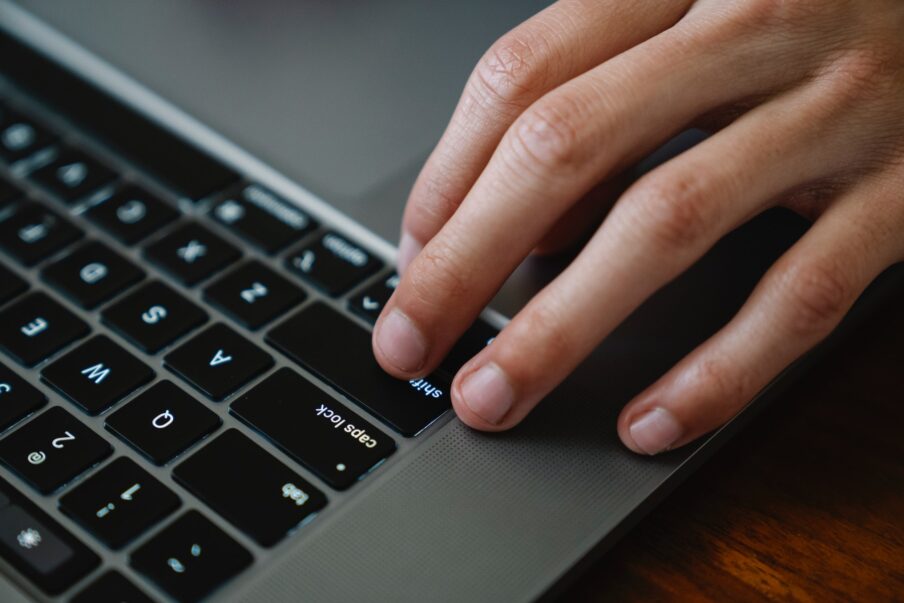
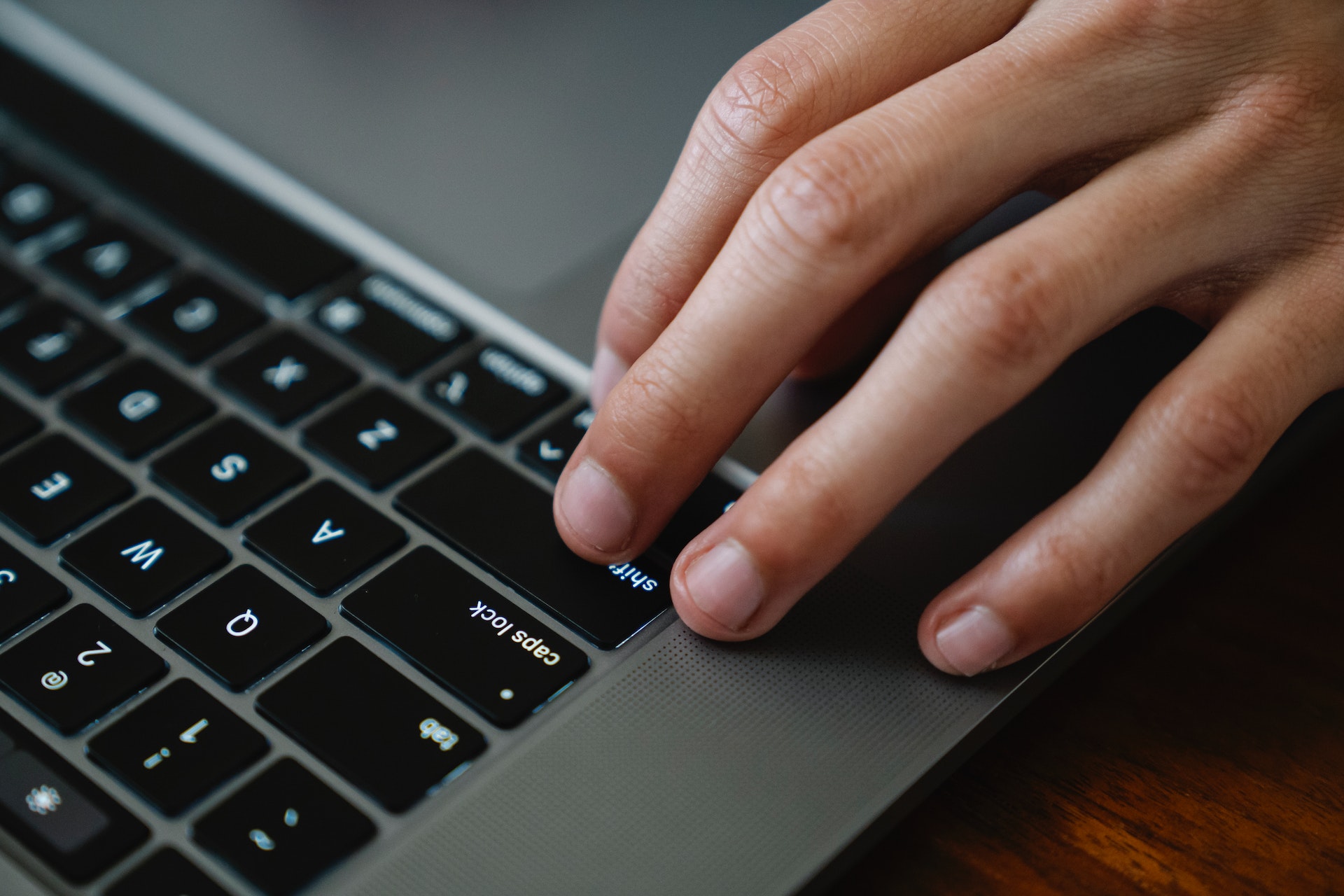
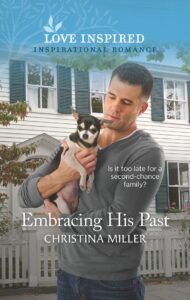
Comments 2
Wow, what an abundance of terrific information! Thank you, Christy! I bookmarked this page so I can refer to it again and again.
Great information. Thanks, Christy!